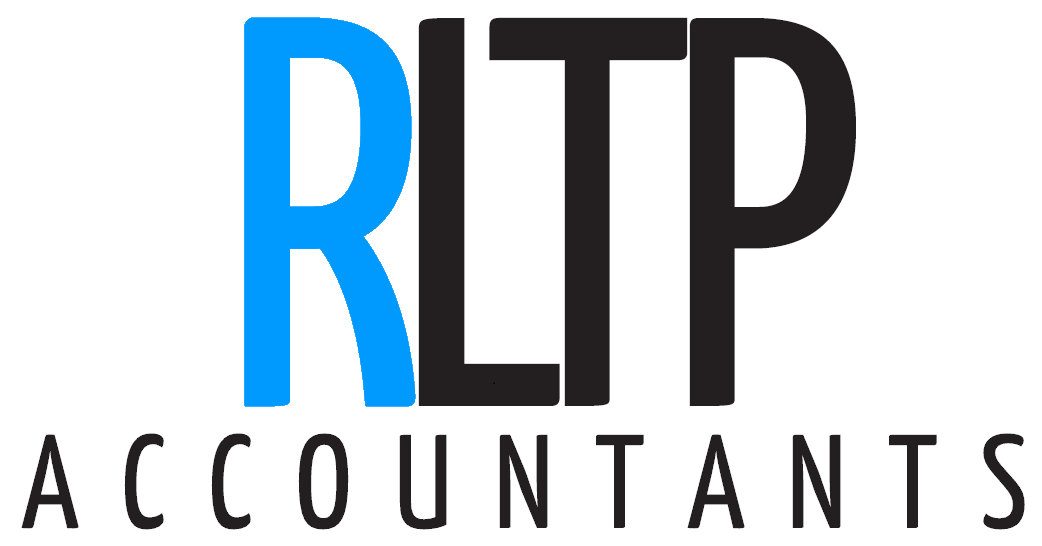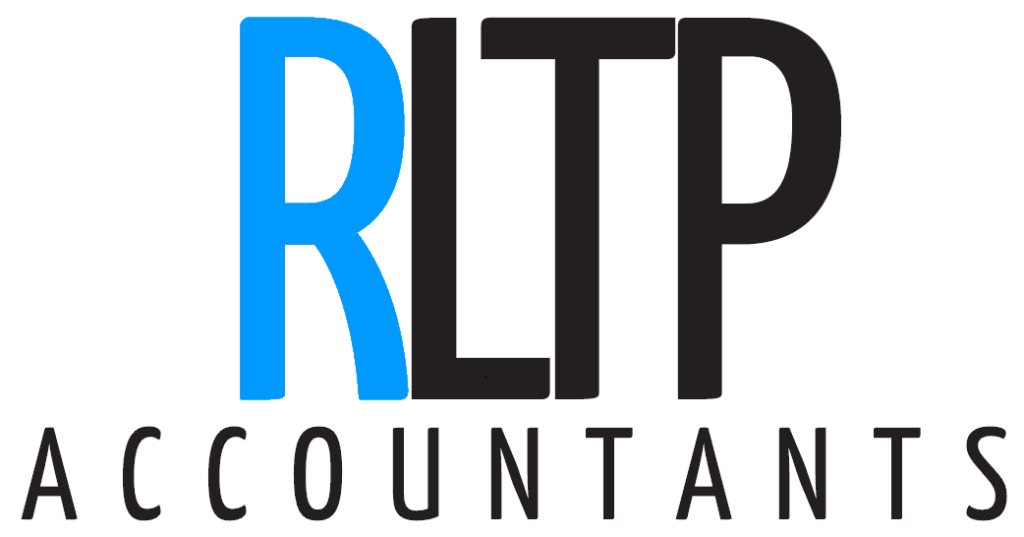![]()
Receipt Bank
Receipt Bank helps small to medium-sized businesses, sole traders, and individuals save valuable hours by pulling information from receipts and invoices quickly, accurately, and efficiently.
How does it work?
Receipt Bank is a useful tool which reduces the amount of data input required to complete your bookkeeping. You upload documents to Receipt Bank, which then uses OCR technology to pull the information from the documents. At this point, you can then check the information that Receipt Bank has pulled from the document. You make amendments here if you need to, but it is extremely accurate. You would then select a category for the receipt, approve the receipt, and it will post the transaction directly to your accounting software.
Uploading information
You can upload information in a variety of ways
1. Upload a picture of a receipt using the Receipt Bank app
2. Forward a copy of an email receipt direct to a dedicated email address
3. Scan invoices & upload into the system
4. Use invoice fetch – a new feature they introduced last month. I’ll talk a little more about this later.
Using the App
The receipt bank app is quite easy to use. You download it to your smartphone, login to your receipt bank account, and then take a photo of the receipts and upload. You can use the multiple picture upload feature – you can take pictures of up to 30 receipts
Forwarding emails
When setting up your account, you can create a proxy email address which, you then forward email receipts to. It will upload to the system in exactly the same way as using the mobile app.
Scanning invoices
You can scan invoices as a PDF from your printer, and upload them to the receipt bank portal.
Invoice fetch
Invoice fetch is a new feature that Receipt Bank have created. It is able to collect invoices from thousands of online portals which you may have. For example, you might receive your phone bill online, and your provider doesn’t send you a paper copy of the invoice. You provide it with the account login details, and it will automatically collect these invoices for you.
Amendments & allocation
Once the documents have been uploaded, receipt bank will process them. this may take a little bit of time. I would advise uploading them as you go, and allocating a small amount of time to processing the transactions. You can either use the phone app, or login on a computer. You will be able to change any of the details that receipt bank has pulled through, see an image of the receipt, and allocate it to an account, ready to upload into your bookkeeping software. Once any changes have been made, you simply click process invoice, and it will automatically upload into your software.
Software
Receipt Bank works with QuickBooks Online, Xero, Sage One & Kashflow. It will upload the image of the transaction to the entry on the software, and complete all of the other data entry activities, such as Date, Supplier, Amount, VAT etc.
If you would like us to assist you with getting Receipt Bank up and running, get it touch with us https://www.rltp.co.uk/contact-us
You can also find more information here: https://www.receipt-bank.com/small-business/small-business-uk/?geo_redirect_performed=yes#1